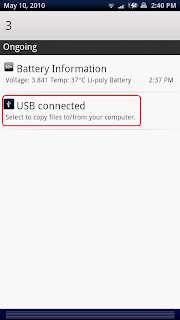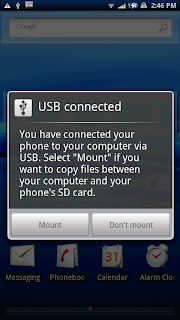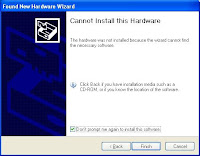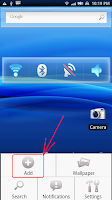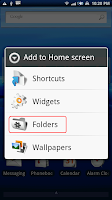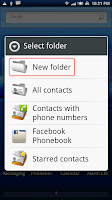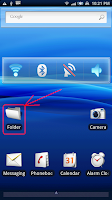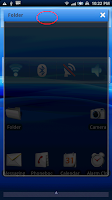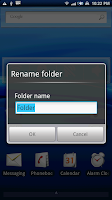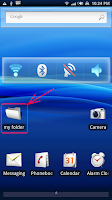My old and trusty SE 902 would hold a charge for about 2 days and I never turned off the 3G - until I spend a week in Florida, where the 902 was able to hold the charge during the entire trip - because I would not let the 3G go roaming...
So how can a user extend the battery time on their X10?
On Sony Ericsson support page, they have this list of tips (Edited):
In order to maximise your battery performance, make sure you switch off functions you don't use, such as Bluetooth™, and lower the screen brightness.
Other useful tips to maximise battery performance:
- Only use location services when needed.
- Turn off push email and synchronise your mailboxes manually.
- Minimise the use of third-party applications.
- Charge your phone often. The battery lasts longer if you charge it frequently.
- If you are in an area with no coverage, your phone repeatedly scans for available networks. This consumes power. If you can't move to an area with better coverage, turn off your phone temporarily or use Flight mode.
- Turn off 3G, Bluetooth™ wireless technology and the Wi-Fi™ connection when you do not need these functions.
- Don't cover the phone antenna when you are engaged in a call or when transferring data. The antenna is located at the back of phone
- Browse the web with Wi-Fi™ rather than mobile data networks, and turn off Wi-Fi™ when not in use.
- Close running applications when not in use.
As a test I disabled 3G, GPS, WiFi and Blootooth and rebooted the X10 saturday morning this weekend and the battery was charged to 100% at 10:00. Please understand that the phone was not in "Flight mode", I would still be able to send/recieve SMS and call the outside world and "the world" could call me back if needed.
Sunday evening at 22:00 the batttery charge had only dropped to 74% and after 48 hours since saturday morning the charge had dropped to 66% charge...
What does it mean?
If you only use your X10 as an SMS device and once in a while use the phone as... well... a phone - it is possible to extend the battery time a lot - but then all of the fun in having a X10 (or any other smartphone for that matter) would be gone.
Applications like JuiceDefencer should give a better battey time than the default, but I'll have to look into that at another time.
The Android 2.1 upgrade should also improve battery time a lot so we just have to be patient.
Other than that, use your X10 wisely :-)